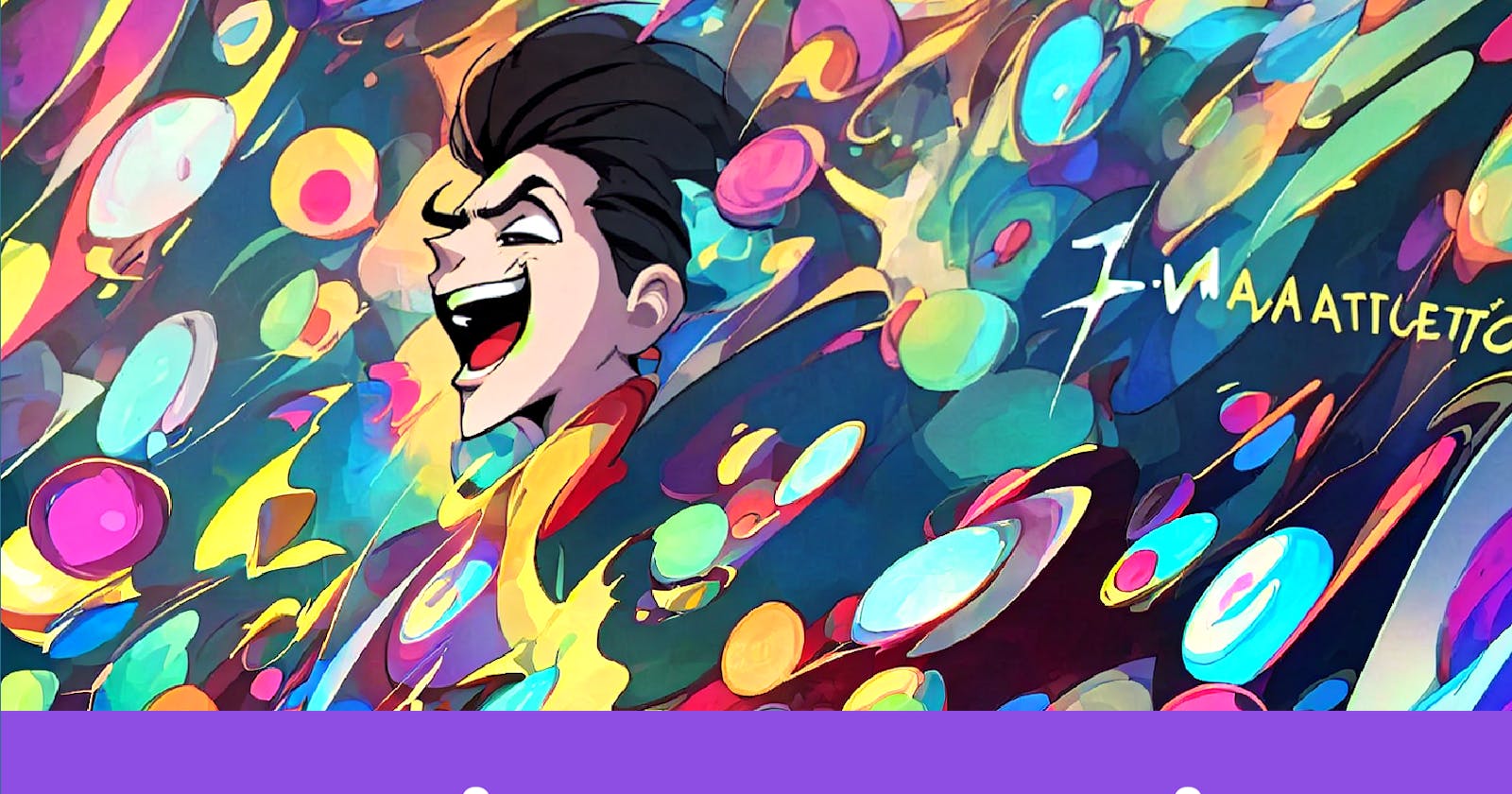Discover everything you need to know about GoAnimate voices on our blog. Get insights into the diverse range of voices available.
Key Highlights
GoAnimate, now known as Vyond, is a popular platform for creating animated videos.
It offers a wide range of voice options, including voice actors and text-to-speech technology.
Users can choose from various voices, such as tween girls, shy girls, and even Queen Elizabeth.
The platform also allows users to customize voices by modifying pitch and speed.
GoAnimate provides step-by-step instructions for recording voiceovers and synchronizing them with animated characters.
Troubleshooting common voice issues, such as audio mismatches and volume problems, is also covered in this guide.
Introduction
Welcome to the ultimate guide to GoAnimate voices! Whether you’re a beginner or a seasoned GoAnimate user, this blog will provide you with everything you need to know about using voices in your animations. GoAnimate, now known as Vyond, is a popular platform that allows users to create animated videos. One of the key features of GoAnimate/Vyond is the ability to add voices to your characters, giving them a unique personality and bringing your animations to life. In this guide, we will provide a comprehensive list of GoAnimate voice actors from A-Z, so you can easily find the perfect voice for your characters.
In this guide, we will take you through the evolution of GoAnimate and how it transitioned into Vyond. We will explore the different voice options available in GoAnimate/Vyond, including voice actors and text-to-speech technology. You will learn how to select the perfect voice for your animation and discover advanced features for customizing voices. We will also provide you with practical tips for creating engaging audio and troubleshooting common voice issues.
By the end of this guide, you will have a comprehensive understanding of GoAnimate voices and be able to create professional-quality voiceovers for your animations. So let’s dive in and explore the world of GoAnimate voices!
Understanding GoAnimate and Its Evolution
GoAnimate, now known as Vyond, is a platform that allows users to create animated videos. It provides a user-friendly interface with drag-and-drop functionality, making it easy to create animations. GoAnimate has evolved over the years, and one significant change was the transition to Vyond Studio. Vyond Studio offers enhanced features and a more streamlined experience for users. With Vyond Studio, you can create professional-quality animations with ease.
The Birth of GoAnimate
GoAnimate was first launched in the United States as a web-based animation platform. It gained popularity quickly due to its easy-to-use interface and the ability to create animated videos without any prior animation experience. GoAnimate allowed users to choose from a variety of pre-made assets, including characters, backgrounds, and props. The platform also offered a range of voice options, making it possible to add voices to the animated characters. Over time, GoAnimate continued to evolve and improve, leading to its transition to Vyond Studio.
Transitioning to Vyond: What Changed?
With the transition to Vyond Studio, users gained access to new and improved features. Vyond Studio offers a more intuitive interface, making it easier for users to create animations. The platform also introduced new assets, including updated characters, backgrounds, and props. In terms of voices, Vyond Studio expanded the selection of voice options, providing users with even more possibilities for creating unique animations. The transition to Vyond Studio marked a significant milestone in the evolution of GoAnimate, allowing users to create animations more efficiently and with greater creative freedom.
Exploring the World of GoAnimate Voices
One of the most exciting aspects of GoAnimate/Vyond is the ability to give your animated characters voices. Voice actors play a crucial role in bringing characters to life and adding personality to animations. GoAnimate/Vyond offers a wide range of voice options, including different accents, ages, and genders. Whether you need a voice for a tween girl, a shy girl, GoAnimate/Vyond has you covered. These voices can be used to narrate your animations, provide dialogue for characters, or add background voices for a more immersive experience.
Overview of Voice Options in GoAnimate
GoAnimate/Vyond provides a diverse range of voice options for users to choose from. Here is an overview of some of the voices available:
Female-Ava M.: This voice is perfect for young female characters, offering a youthful and energetic tone.
Female-Shelby D.: This voice brings a shy and timid quality to your characters, adding a touch of vulnerability.
Female-Gia V.: If you need a regal and sophisticated voice, the Queen Elizabeth option is ideal.
Male-Wade C.: This voice conveys intelligence and deviousness, perfect for villainous characters.
These are just a few examples of the many voice options available in GoAnimate/Vyond. Each voice adds a unique flavor to your animations and allows you to create more dynamic and engaging content.
How to Select the Perfect Voice for Your Animation
To select the perfect voice for your animation in GoAnimate, consider the tone and characteristics of your characters. Choose from a diverse range of voices such as Tween Girl, Shy Girl, Evil Genius, Queen Elizabeth, and more. Match the voice to the personality of the character to create a compelling narrative. Experiment with different voices to find the one that best encapsulates the emotions and traits you want to convey. Test the voices in different scenes to ensure they resonate with the animation’s theme and audience. By exploring the variety of voice options available, including the voice of Tessa, you can enhance the storytelling impact of your animations.
Technical Insights: Creating Engaging Audio
Creating engaging audio is an essential aspect of animating with GoAnimate/Vyond. The platform offers two main methods for adding audio to your animations: recording your own voice or using text-to-speech (TTS) technology. If you choose to record your own voice, you can use external recording devices for better sound quality. Alternatively, you can utilize TTS technology to convert text into spoken words. GoAnimate/Vyond allows you to export your audio as mp3 files, which can be easily incorporated into your animations. This flexibility in creating audio ensures that you can deliver clear and compelling narration for your animations.
Recording Your Own Voice vs. Using Text-to-Speech
When it comes to adding audio to your animations, you have the option to record your own voice or use text-to-speech (TTS) technology. Recording your own voice allows for a more personal touch and can convey emotions and nuances more effectively. However, it requires access to a quality microphone and soundproof environment to ensure clear and professional-sounding audio. On the other hand, TTS technology can save time and effort by converting written text into spoken words. GoAnimate/Vyond provides a text-to-speech feature that offers a variety of voices and accents. Once you have recorded your voice or converted text to speech using the Murf app, you can export the audio as mp3 files for seamless integration into your animations.
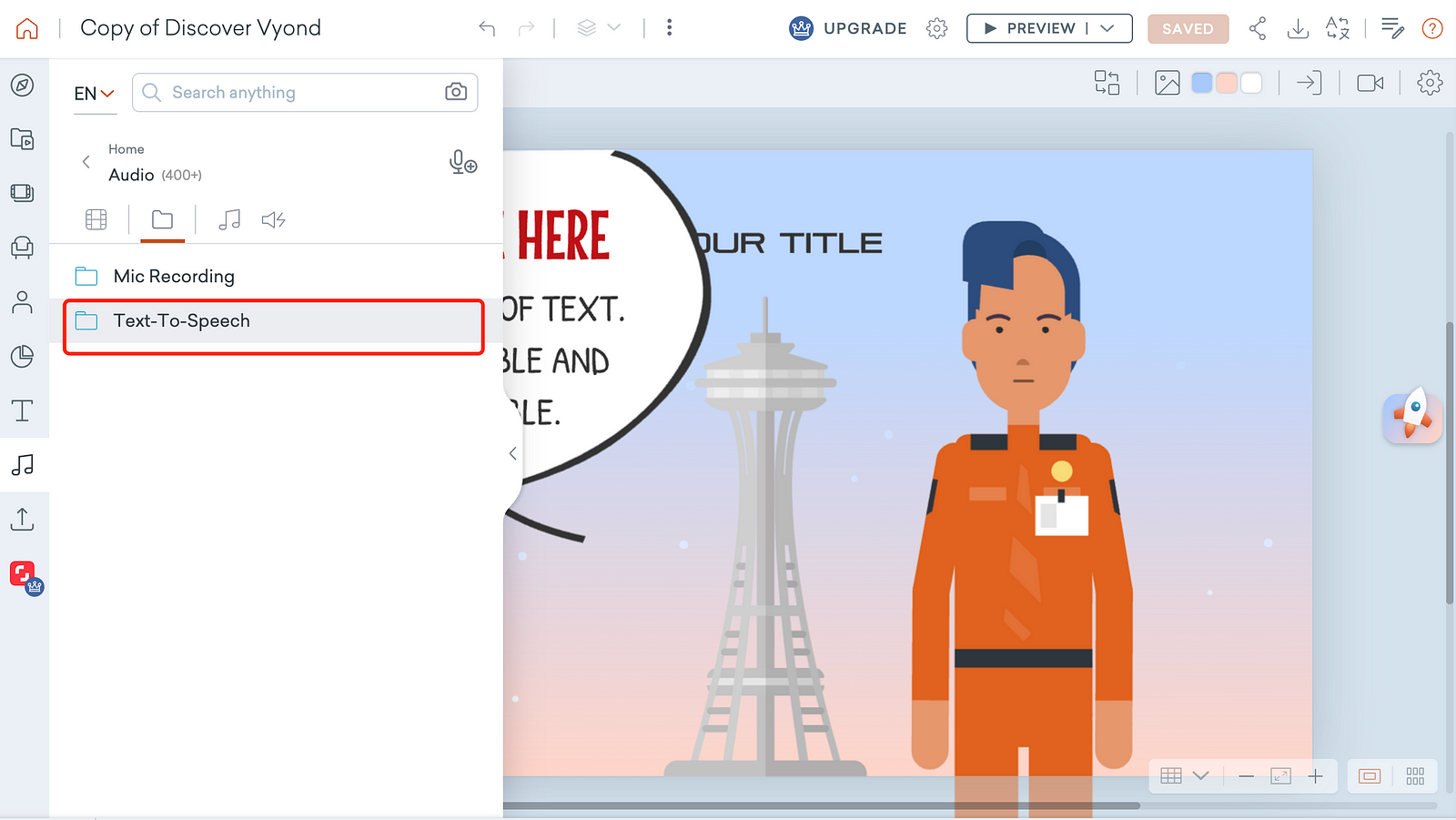
Tips for Enhancing Voice Clarity and Emotion
To enhance voice clarity and emotion in your animations, consider the following tips:
Use a quality microphone and record in a quiet environment to minimize background noise.
Practice proper enunciation and pacing to ensure clear and understandable speech.
Experiment with different vocal techniques, such as varying pitch and tone, to convey different emotions.
Work with professional voice actors who can bring a higher level of skill and emotion to your animations.
Edit and enhance your audio using audio editing software to fine-tune the clarity and emotion of the voice.
By implementing these tips, you can create engaging and impactful voiceovers that enhance the overall quality of your animations.
Advanced Features: Customizing Voices in GoAnimate
In addition to the pre-made voice options, GoAnimate/Vyond also allows users to customize voices to suit their specific needs. This advanced feature gives users more control over the pitch and speed of the voices, allowing for even more unique and personalized animations. By modifying the pitch and speed, users can create voices that perfectly match their characters and bring their visions to life. This customization feature adds an extra level of creativity to the animation process, allowing users to create truly unique and memorable content.
Modifying Voice Pitch and Speed
Modifying voice pitch and speed is a powerful tool for customizing voices in GoAnimate/Vyond. By adjusting the pitch, you can make a character’s voice higher or lower, adding a distinct tone and personality. Speed adjustments allow you to control the pacing of the voice, ensuring it aligns with the animation and desired effect. These modifications can help bring characters to life and create a more immersive experience for the audience. Experimenting with different combinations of pitch and speed can lead to exciting and unique voice creations in your animations.
Integrating External Audio Files
In addition to the voice options provided by GoAnimate/Vyond, users can also integrate external audio files into their animations. This gives users the flexibility to use their own sound effects, music, or narration in their animations. By importing mp3 files, users can add a personal touch and further customize their animations to suit their specific needs. Whether it’s a catchy background tune or a professionally recorded narration, integrating external audio files can enhance the overall quality of your animations and make them stand out.
Practical Guide: Adding Voice to Animations
Adding voice to your animations is an essential step in bringing your characters to life. GoAnimate/Vyond provides a practical guide to help you navigate the process smoothly. This guide includes step-by-step instructions for recording voiceovers, synchronizing voice with animated characters, and troubleshooting common voice issues. By following this practical guide, you can ensure that your animations have high-quality voiceovers that enhance the overall impact of your content.
Step-by-Step Process for Voiceovers
When creating voiceovers for animations in GoAnimate/Vyond, follow these steps:
Step 1.Plan your voiceover script to match the tone and message.
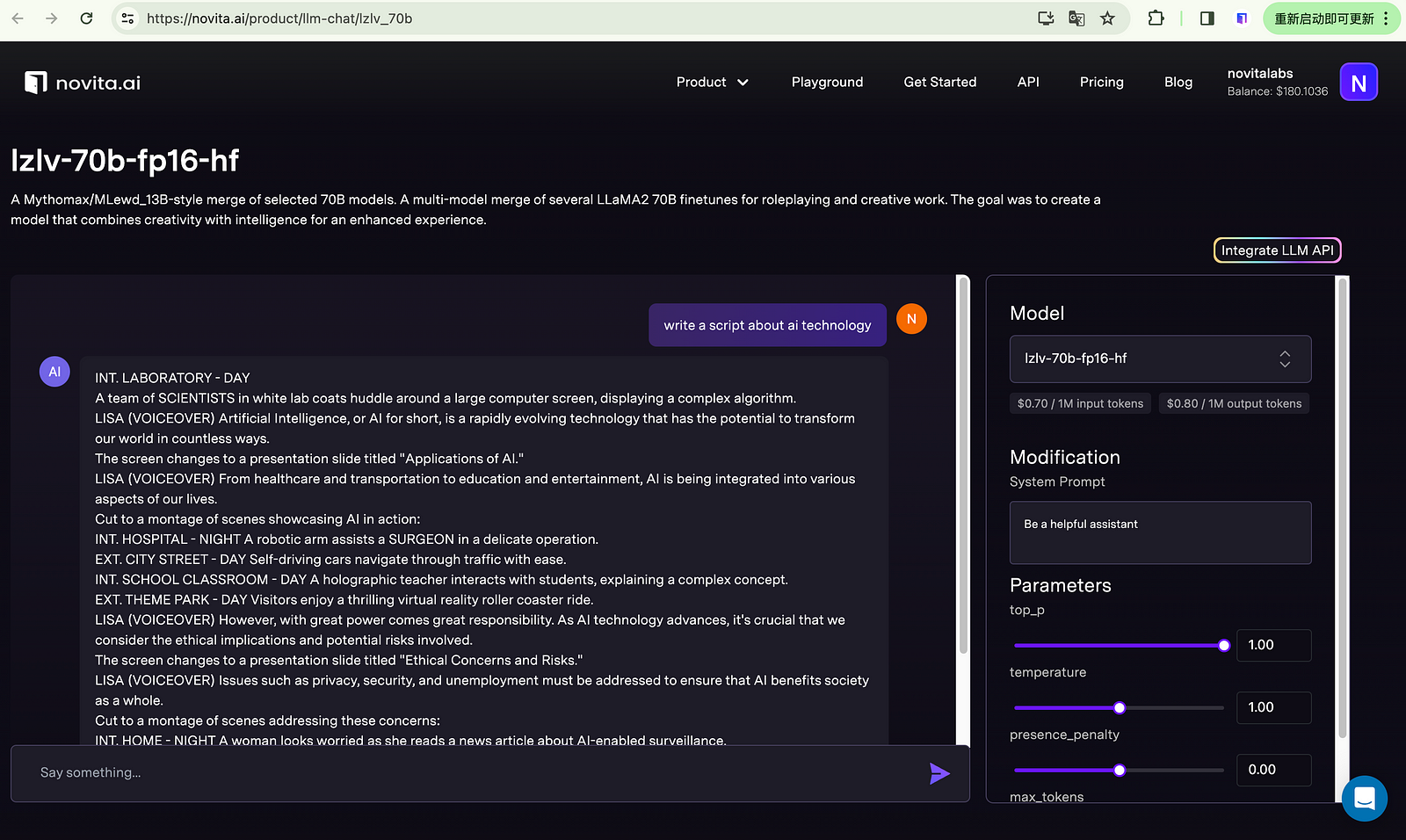
Step 2.Set up a quiet recording environment with a quality microphone.
Step 3.Record with proper enunciation and emotion, considering multiple takes.

Step 4.Edit the audio to remove noise and enhance clarity.
Step 5.Sync the voiceover with animated characters’ lip movements.
Step 6.Review and adjust timing if needed.
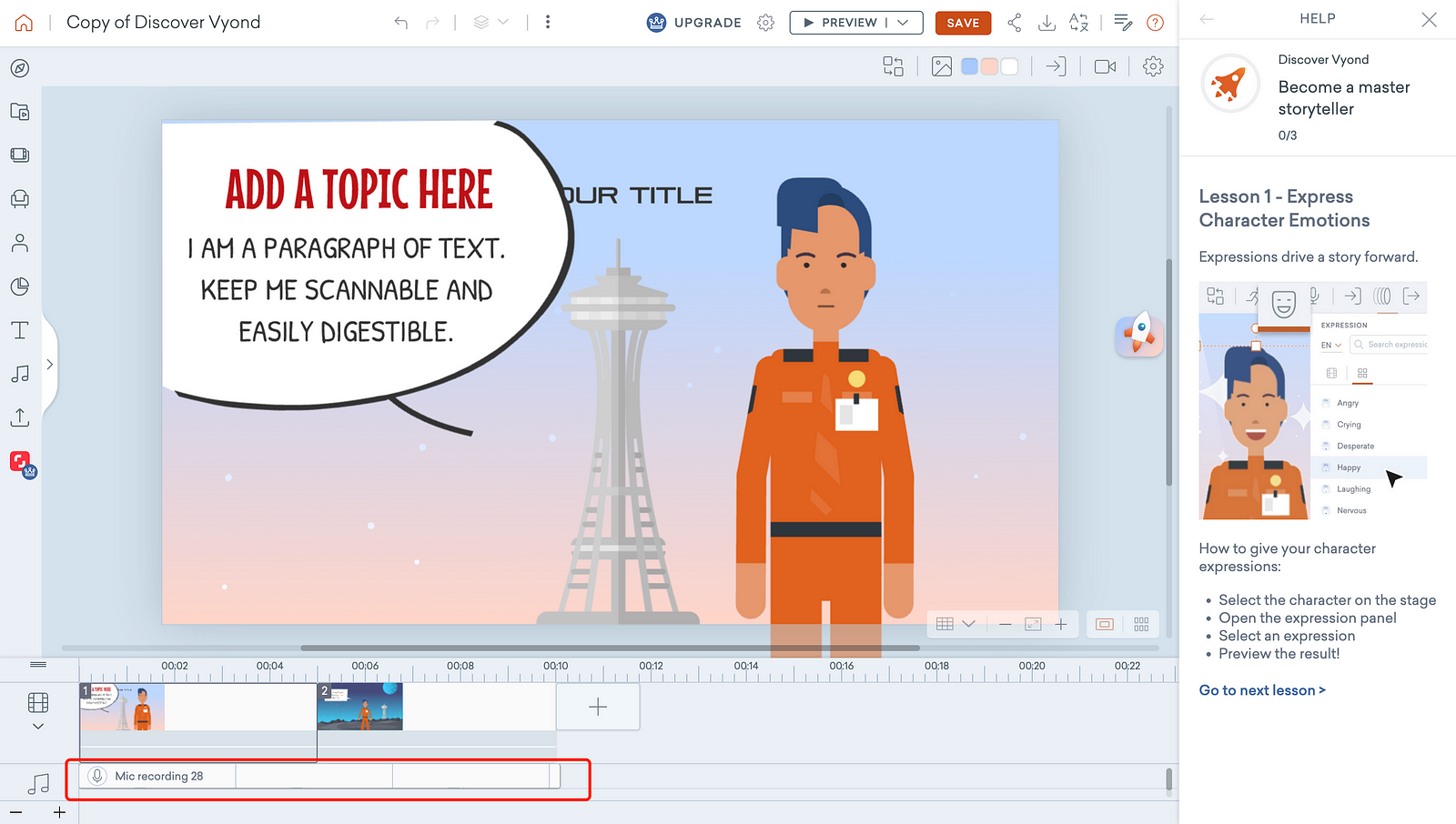
Step 7.Export the final animation for sharing or publishing.
Follow these steps for professional-quality voiceovers in your animations.
Synchronizing Voice with Animated Characters
Synchronizing voice with animated characters is an important step in creating realistic and engaging animations. GoAnimate/Vyond provides tools and features that allow users to match the lip movements of their characters with the spoken dialogue. By aligning the timing and movements, users can create a more immersive experience for the audience. This synchronization feature adds depth and authenticity to the animations, making them feel more alive and dynamic. With the ability to customize voices and synchronize them with animated characters, GoAnimate/Vyond offers users a powerful toolset for creating professional-quality animations.
Using an outside platform
If you want to use an outside platform to record your voice over, you’ll need to import it to Vyond once it’s complete. You can use the drag-and-drop menu to import your files. Just drop them anywhere into the studio, and the software will automatically add the audio to your Upload menu.
Keep in mind that your files must be smaller than 15MB if you wish to import them as one file. If they exceed this threshold, you’ll need to divide the tracks into several files.
If you’re looking to expand your services by adding APIs and developer tools, novita.ai is the platform even more versatile and attractive to users who want to integrate voice recording into their own applications or workflows.Or,If you just simply prefer recording with a third-party platform, here is the programs to consider.
If you’re looking for a voice recording platform that’s especially convenient and offer APIs, you won’t go wrong with novita.ai. It only takes a few seconds to film your audio.You can even access txt2speech voices in numerous languages.Developers can harness the capabilities of artificial intelligence tools to create innovative solutions by using the API.
Step1.Head to novita.ai txt2speech tool.

Step2.Type in your script.
Step3.Select your voice and hit the black Play button to choose the voice you like.

Step4.Experiment with different speeds, volumes, and natural-sounding voices to achieve a perfect recording.
Finally, novita.ai works on all major devices and operating systems, including Microsoft Windows, iOS, and Linux.Plus,it provides many APIs for programmers.

Troubleshooting Common Voice Issues
While working with voices in GoAnimate/Vyond, you may encounter common issues that can affect the quality of your audio. This section will address some of these issues and provide troubleshooting tips:
Solving Audio Mismatches
Audio mismatches can occur when the voiceover does not align perfectly with the lip movements of the animated characters. To solve this issue, carefully review the timing and synchronization of the voiceover and adjust as necessary. You can also try splitting the voiceover into smaller segments and syncing them individually to improve accuracy. Additionally, make sure the audio file is in the correct format (e.g., mp3) and of high quality to ensure a seamless integration with the animation.
Fixing Volume and Clarity Problems
Volume and clarity problems can impact the overall quality of your voiceovers. To fix volume issues, adjust the audio levels in your editing software to ensure a balanced and clear sound. Use audio effects, such as compression or equalization, to enhance the clarity and remove any unwanted noise. If you’re working with voice actors, ensure that they have access to quality recording equipment and a quiet recording environment to minimize background noise. By addressing volume and clarity problems, you can create voiceovers that sound professional and enhance the impact of your animations.
Conclusion
In conclusion, mastering the diverse array of GoAnimate voices opens up a world of creative possibilities for animators. With options ranging from the authoritative Queen Elizabeth to the mischievous Evil Genius, the platform offers a rich tapestry of voice actors to breathe life into your animations. Understanding how to navigate the nuances of audio output and troubleshoot common voice issues is key to seamless storytelling. Embrace the power of GoAnimate voices to elevate the impact of your animated creations.
Frequently Asked Questions
How Can I Make My GoAnimate Voice Sound More Natural?
To make your GoAnimate voice sound natural, use text-to-speech (TTS) technology with the Veena voice option. Adjust settings like pitch and speed for realism. Experiment with different voices or listen to demos to find the perfect fit for your animations.
Why choose Novita.Ai over GoAnimate for your Text to Speech Requirement?
Novita.Ai offers a diverse range of natural-sounding voices and advanced customization options, surpassing GoAnimate in text-to-speech capabilities. With Novita.Ai you can easily create engaging audio content with enhanced voice clarity and emotion.
Originally published at novita.ai
novita.ai, the one-stop platform for limitless creativity that gives you access to 100+ APIs. From image generation and language processing to audio enhancement and video manipulation,cheap pay-as-you-go , it frees you from GPU maintenance hassles while building your own products. Try it for free.